WhatsApp on iPad: After a long wait of almost 15 years, WhatsApp has finally arrived on the iPad. Now, users can officially download Meta's instant messaging platform on their iPad via the App Store. The app comes with an interface optimised for large screens, as well as a host of features — like letting you make video and audio calls with up to 32 people, share your screen, use both front and back cameras, etc.
However, it is important to note that this app does not work as a standalone app. Instead, it works as a companion to WhatsApp on your smartphone.
"Linked devices may not have all the features found on WhatsApp for your phone," WhatsApp informed through a blog post.
So, what does the WhatsApp app on iPad offer? From key features to compatibility requirements, here’s everything you need to know.
WhatsApp on iPad: Key features you can use
With WhatsApp on iPad, users can take advantage of a wide variety of features designed for communication, collaboration, and privacy, as they can
- Keep chatting with their contacts and businesses
- Make voice calls with up to 32 people, including inviting others with a call link
- Share their screen while they're on a call
- Send and receive documents, photos, and videos
- Lock specific chats so no one who also uses their iPad can view
- Create events and polls directly in their chats
WhatsApp on iPad: What's designed specifically for the iPad?
While using WhatsApp on the iPad, users can take advantage of iPad iOS features, such as Stage Manager, Splitview and Slide Over, allowing them to view multiple apps at once. Additionally, the app supports iPad-specific accessories such as external keyboards and Apple Pencil.
WhatsApp on iPad: System requirements
WhatsApp for iPad is compatible with iOS 15.1 or newer.
WhatsApp on iPad: How do I log in?
Follow the steps to log in to WhatsApp on iPad:
Step 1: Open WhatsApp on your iPad.
Step 2: Now open WhatsApp on your phone
Step 3: Tap "Settings or More Options" on the phone's WhatsApp
Step 4: Go to the "Linked Devices" option.
Step 5: Point your phone at the QR code on your iPad screen to capture the code.
Keep in mind that if you link your WhatsApp account on your phone to WhatsApp on iPad, you can sync up to one year of your most recent chat history. However, all chat history you've saved is still available on your phone.

 16 hours ago
1
16 hours ago
1

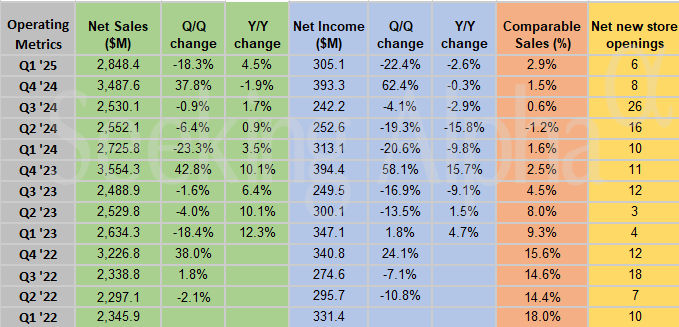
















 English (US) ·
English (US) ·